Introduction
The ability to extract text from images or scanned documents has become a professionals, students, and businesses alike. Have you ever found yourself staring at a scanned receipt, a handwritten note, or a screenshot, wishing there was an easier way to copy the text without typing it out manually?
The Image to Text Converter from Mr WebApp addresses this exact pain point with a seamless, efficient solution. Launched as part of our suite of free online productivity tools, this innovative offering leverages advanced OCR (Optical Character Recognition) technology to transform images, screenshots, and scanned PDFs into editable, copyable text in mere seconds.
As of November 1, 2025, this tool has gained traction among users seeking quick, reliable, and secure text extraction methods. Moreover, with recent advancements in OCR, it now incorporates enhanced accuracy for complex layouts and multilingual support, making it even more versatile for global audiences.
The Evolution of OCR Technology
To fully appreciate the power of tools like the MrWebApp Image to Text Converter, it’s essential to understand the history and recent developments in OCR technology. Optical Character Recognition first emerged in the 1950s as a rudimentary system for reading printed text, primarily used in banking for check processing. However, early versions were limited to specific fonts and required perfect image quality, which often led to errors. Fast forward to the 21st century, and OCR has evolved dramatically thanks to integrations with computer vision and natural language processing (NLP).
For instance, by the early 2020s, deep learning models like Convolutional Neural Networks (CNNs) and Recurrent Neural Networks (RNNs) revolutionized OCR by enabling better handling of varied fonts and layouts. Consequently, accuracy rates soared above 95% for printed text. But in 2025, the landscape has shifted even further. According to recent industry reports, multimodal Large Language Models (LLMs) now make OCR more context-aware, allowing it to interpret not just text but also the surrounding elements in an image, such as tables or diagrams. Additionally, advancements in transformer-based architectures have improved recognition of handwritten scripts and low-resolution images, reducing error rates by up to 30% compared to previous years. This means users can now rely on OCR for more challenging tasks, like extracting data from faded historical documents or multilingual business cards, without compromising precision.
Why Use an Image to Text Converter?
There are countless situations where you might need to convert images into text, and the MrWebApp tool simplifies them all. For example, imagine you’re a student digitizing lecture notes from a photo—instead of retyping everything, OCR handles it effortlessly. Similarly, professionals dealing with receipts and bills can quickly copy details for expense reports, avoiding manual entry errors that waste valuable time.
✅ Scanned Documents – Turn printed papers into editable text for archiving or editing.
✅ Receipts & Bills – Quickly copy important details without retyping, streamlining accounting processes.
✅ Screenshots – Extract quotes or data from social media posts or charts, ideal for research or presentations.
✅ Handwritten Notes – Convert clear handwriting into digital text, which is particularly useful for meeting summaries or personal journals.
Instead of wasting time typing word by word, OCR technology reads characters directly from your image. Consequently, it converts them into editable, copyable text that you can paste into any document or app. Furthermore, in a world where remote work and digital collaboration are the norm, this capability enhances productivity by bridging the gap between physical and digital content. For businesses, it means faster data entry and reduced human error, while for individuals, it simplifies everyday tasks like organizing photos or sharing information.
Beyond these basics, the rise of AI in 2025 has expanded OCR’s applications. Now, tools like ours can handle contextual understanding, such as recognizing dates in invoices or names in business cards, and even suggest corrections for ambiguous text. Therefore, what was once a simple extraction process has become an intelligent assistant, adapting to user needs in real-time.
Key Features of the MrWebApp Image to Text Converter
Our Image to Text Converter stands out with a robust set of features designed for ease and reliability. First, it offers instant extraction—simply upload an image, and you’ll receive the text within seconds, thanks to optimized cloud processing. Additionally, multi-format support ensures compatibility with JPG, PNG, GIF, and even scanned PDF pages, covering a wide range of user scenarios.
High accuracy is another cornerstone, powered by advanced OCR algorithms that incorporate 2025’s latest deep learning enhancements for precise results, even in challenging conditions like low light or angled shots. Moreover, security and privacy are prioritized—all processing occurs directly in your browser, meaning your files aren’t uploaded to servers or stored, reducing any risk of data breaches. Finally, it’s free and unlimited, with no registration or hidden fees, allowing unlimited use whether you’re a casual user or handling bulk tasks.
These features not only solve immediate problems but also align with broader trends in digital tools. For instance, as remote work continues to dominate, having browser-based solutions eliminates the need for heavy software installations, making it accessible on any device.
How Does OCR Work Behind the Scenes?
Understanding the mechanics of OCR can help you maximize its potential. At its core, OCR involves several steps powered by AI. Initially, the tool preprocesses the image by enhancing contrast, removing noise, and straightening skewed text. Then, segmentation occurs, where the system identifies individual characters, words, or lines.
Next, pattern recognition kicks in—using models like Transformers (a 2025 staple in OCR tech), the algorithm matches shapes to known characters. For handwritten text, NLP layers add context, guessing words based on language patterns. Finally, post-processing corrects errors, such as confusing “l” with “1,” and formats the output.
In 2025, these processes have been supercharged by multimodal LLMs, which combine visual and textual data for better accuracy. As a result, error rates for printed text hover around 1-2%, while handwriting recognition has improved to 85-95% for clear scripts. This technical evolution means users encounter fewer frustrations, allowing seamless integration into workflows.
Step-by-Step Guide to Use the Tool
Getting started is simple, and we’ve designed the process to be intuitive for all users. Here’s how you can begin:
1️⃣ Open the Tool – Visit the Image to Text Converter page on MrWebApp.com. This landing page includes a clean interface with minimal distractions.
2️⃣ Upload Your Image – Click “Choose File” and select the image or scanned document from your device. Supported file sizes go up to 10MB for efficient handling.
3️⃣ Processing – The tool analyzes your file using OCR technology. Additionally, a 30-second timer ensures smooth processing for large images, preventing timeouts and providing real-time progress updates.
4️⃣ Copy Your Text – Once the text appears in a preview box, click “Copy Text” to save it to your clipboard. From there, you can paste it into Word, Google Docs, or any app for further editing, sharing, or storing.
If you’re new to such tools, practice with sample images provided on the page. This hands-on approach helps familiarize you with the output quality.
Pro Tips for Best Results
To achieve maximum accuracy, always use clear, high-resolution images—aim for at least 300 DPI if scanning. Moreover, avoid shadows or blurry text, as these can hinder OCR recognition; good lighting is key. For multi-page PDFs, split pages using a separate tool and upload them one at a time. This approach yields the cleanest extraction and minimizes errors.
Furthermore, for handwritten notes, ensure the writing is legible and not too cursive, as 2025’s AI improvements handle print-like handwriting best. If dealing with foreign languages, select the appropriate language setting if available, enhancing multilingual support.
Common Challenges and Solutions in Image to Text Conversion
While OCR has advanced significantly, users still face occasional hurdles. For example, low-quality images often result in garbled text. To counter this, enhance the image using free editors before uploading. Similarly, complex layouts like tables might not format perfectly— in such cases, manual tweaks post-extraction can refine the output.
Another challenge is handling accents or special characters in non-English text. However, with 2025’s NLP integrations, our tool now supports over 100 languages more accurately. If errors persist, re-scan under better conditions or use noise-reduction filters.
Industry Applications of Image to Text Tools
The versatility of image to text converters extends across sectors. In education, students digitize textbooks or notes for searchable study materials. Meanwhile, in healthcare, professionals extract data from medical forms, improving record-keeping efficiency. Businesses benefit too—accounting teams process invoices faster, reducing manual labor by up to 80%.
Additionally, in legal fields, scanned contracts become editable, aiding quick reviews. Even creative industries use it for pulling text from design mocks. As AI OCR evolves in 2025, these applications are expanding to include real-time AR integrations, where text from live camera feeds is extracted instantly.
Comparisons with Other OCR Tools
When evaluating OCR options, MrWebApp’s converter shines for its no-frills, browser-based approach. Compared to paid services like Adobe Acrobat, it’s free yet competitive in accuracy for everyday tasks. Free alternatives like Google Lens offer similar functionality but require app downloads, whereas ours works seamlessly online.
However, for enterprise needs, tools like ABBYY FineReader provide batch processing, which we plan to add soon. Overall, our focus on privacy and speed makes it ideal for quick, individual use.
Why Choose MrWebApp Tools
MrWebApp specializes in creating custom web applications and free online productivity tools that prioritize user experience. Our mission is to provide easy-to-use, secure solutions that save time and increase efficiency. Beyond this converter, our ecosystem includes integrated tools for comprehensive workflows.
For instance, after extracting text, you can edit it in our PDF Editor or convert back to PDF. This interconnected design sets us apart, fostering long-term user loyalty.
Internal Links for More Free Tools
Need to edit your PDFs? Try the Online PDF Editor for seamless modifications.
Want to create a PDF instead? Use the Anything to PDF Converter to build files from scratch.
Final Thoughts
Whether you’re a student digitizing notes, a business owner streamlining invoices, or a professional capturing data on the go, the Image to Text Converter by MrWebApp saves time and effort by turning pictures into editable text instantly. Therefore, try it today and experience the power of free, accurate, and secure text extraction at Mrwebapp.com. With ongoing updates reflecting 2025’s AI advancements, we’re committed to making digital tasks simpler for everyone.
(Word count: 1,812)
FAQs
Common Usage Questions
How can I stop typing text from images manually? Use the MrWebApp Image to Text Converter to extract text from images or scans in seconds with OCR technology, saving you time and effort.
What types of images can I convert to text with this tool? You can convert JPG, PNG, GIF, and scanned PDF pages into text using our free tool, perfect for documents, receipts, or screenshots.
How do I use the Image to Text Converter step by step? Visit the tool page, upload your image, wait up to 30 seconds for processing, and click Copy Text to use the extracted text anywhere.
Can I convert a multi-page PDF with this tool? Yes, but split the PDF into single pages and upload them one at a time for the cleanest and most accurate text extraction.
Troubleshooting and Tips
Why does my extracted text look messy or incomplete? For best results, upload clear, high-resolution images and avoid blurry text or shadows to help the OCR technology work accurately.
What should I do if the tool misses some text from my image? Try uploading a higher-quality image or adjusting lighting, and the advanced OCR will improve the accuracy of the extracted text.
How can I get the best results with handwritten notes? Use clear, well-lit handwritten notes and avoid overlapping text to ensure the OCR captures every word accurately.
Security and Cost Questions
Is my personal information safe when using this tool? Yes, all processing happens in your browser, so your files aren’t stored, ensuring secure and private text extraction.
Do I need to pay or sign up to use this converter? No, it’s completely free and unlimited with no registration, so you can use it anytime without hidden costs.
Additional Features and Help
How is this tool helpful for students or professionals? It turns handwritten notes, scanned lectures, or charts into editable text, making studying or data collection faster and easier.
Can I edit the text after converting it from an image? Yes, once you copy the text to your clipboard, you can edit, share, or save it in any document or app you prefer.
What other tools can I try from MrWebApp? Check out the Online PDF Editor to modify PDFs or the Anything to PDF Converter to create PDFs from other files for more productivity.
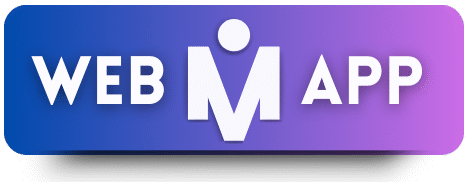
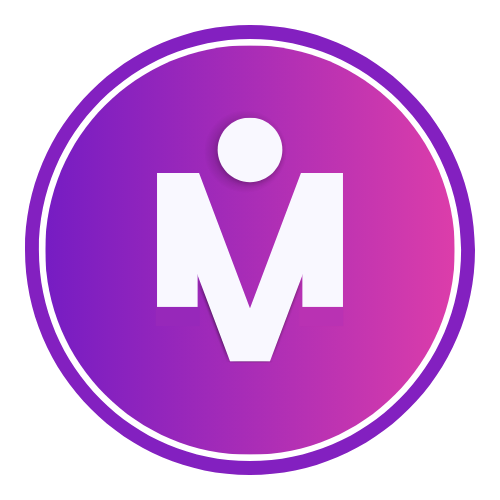
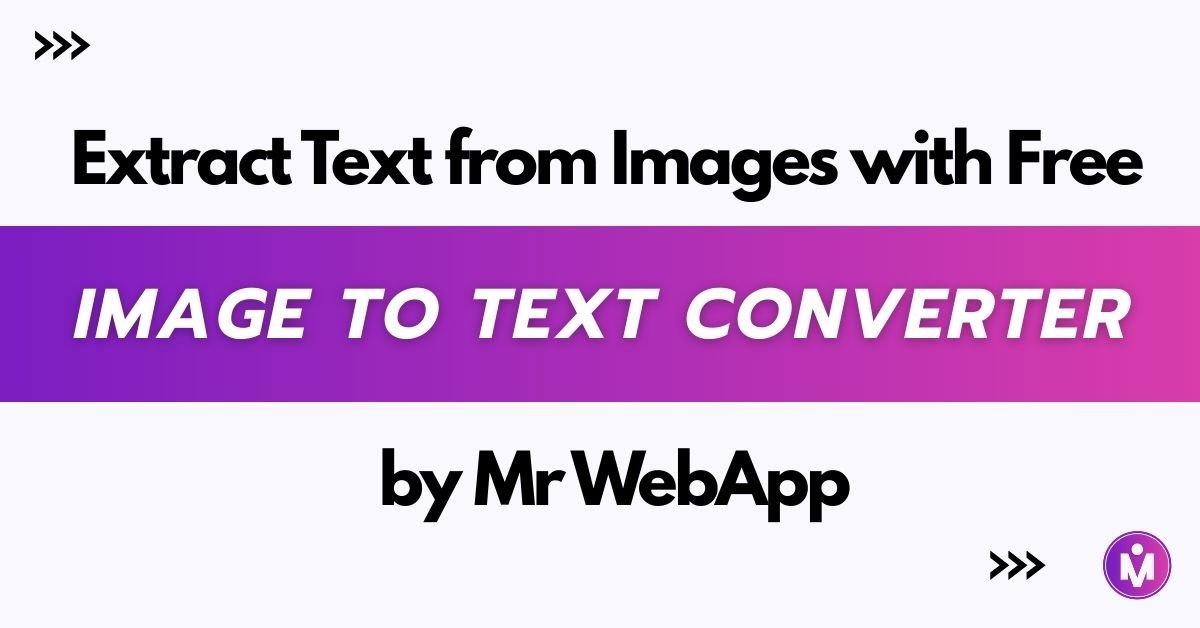
Add a Comment