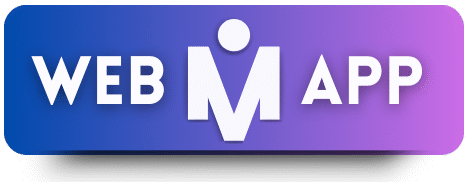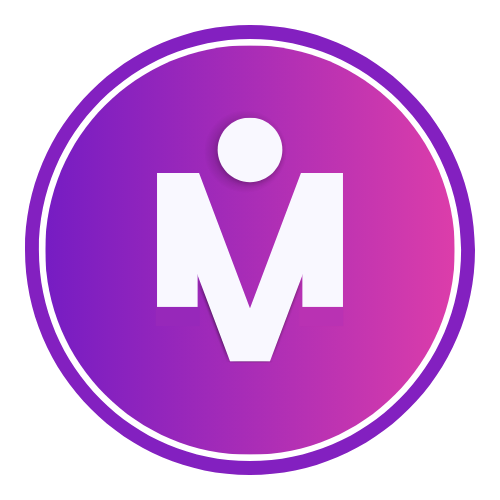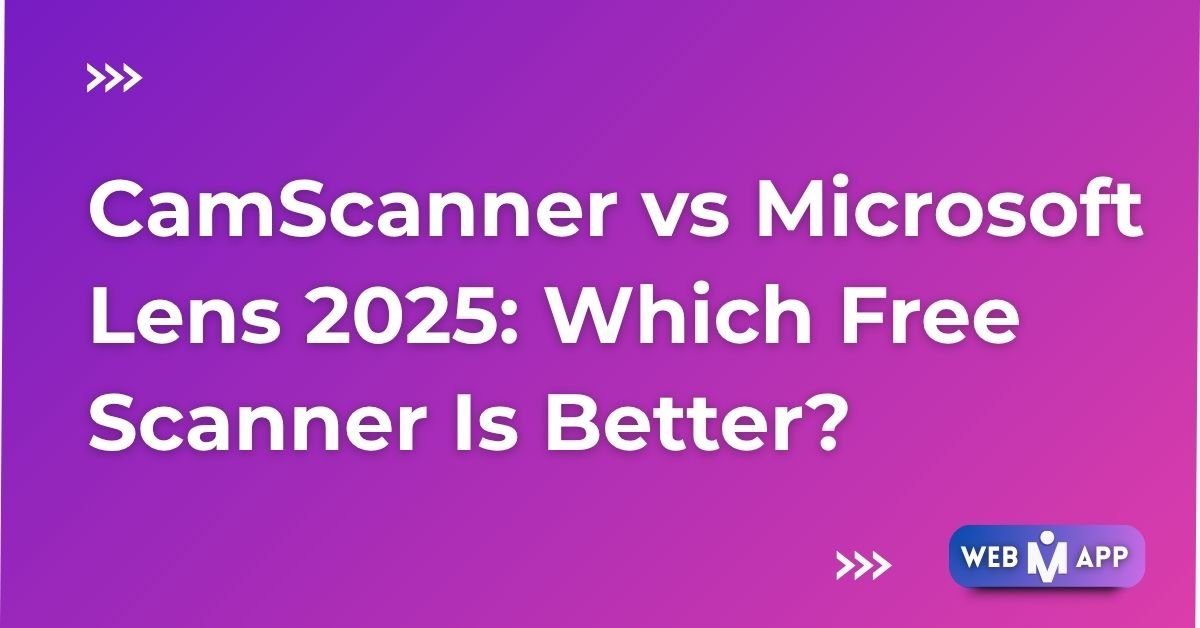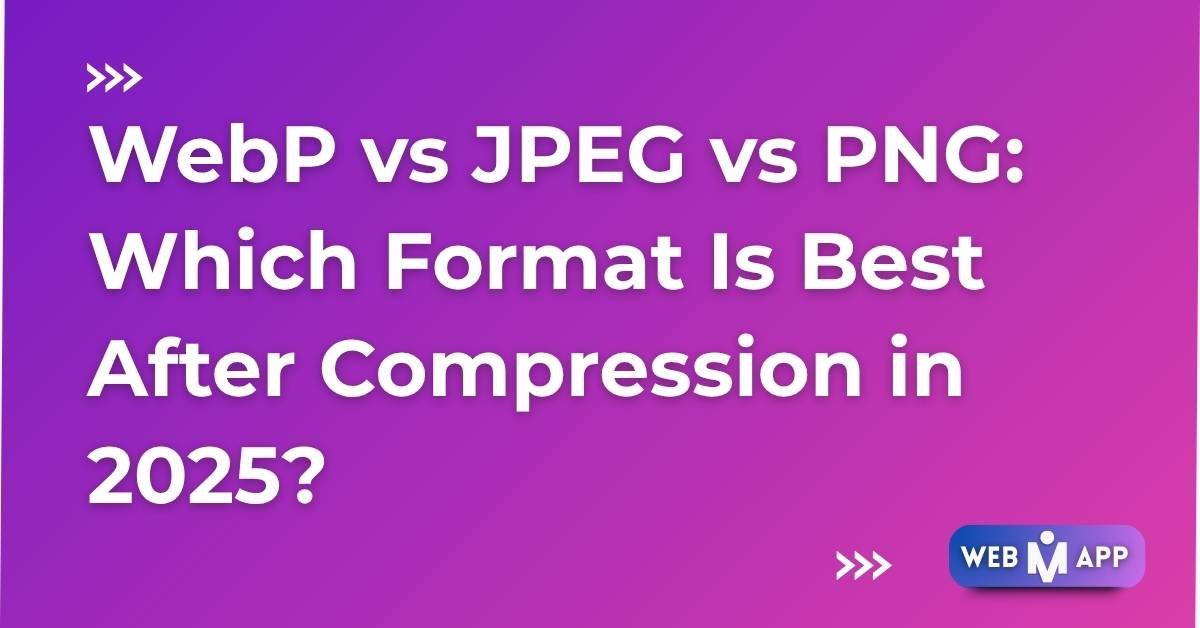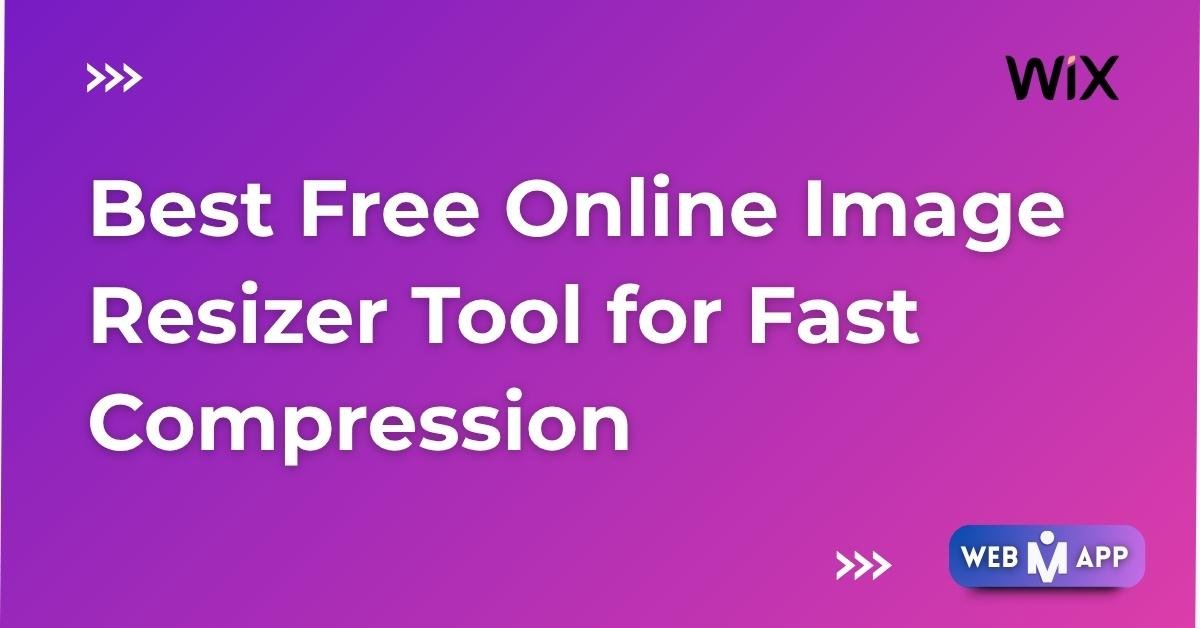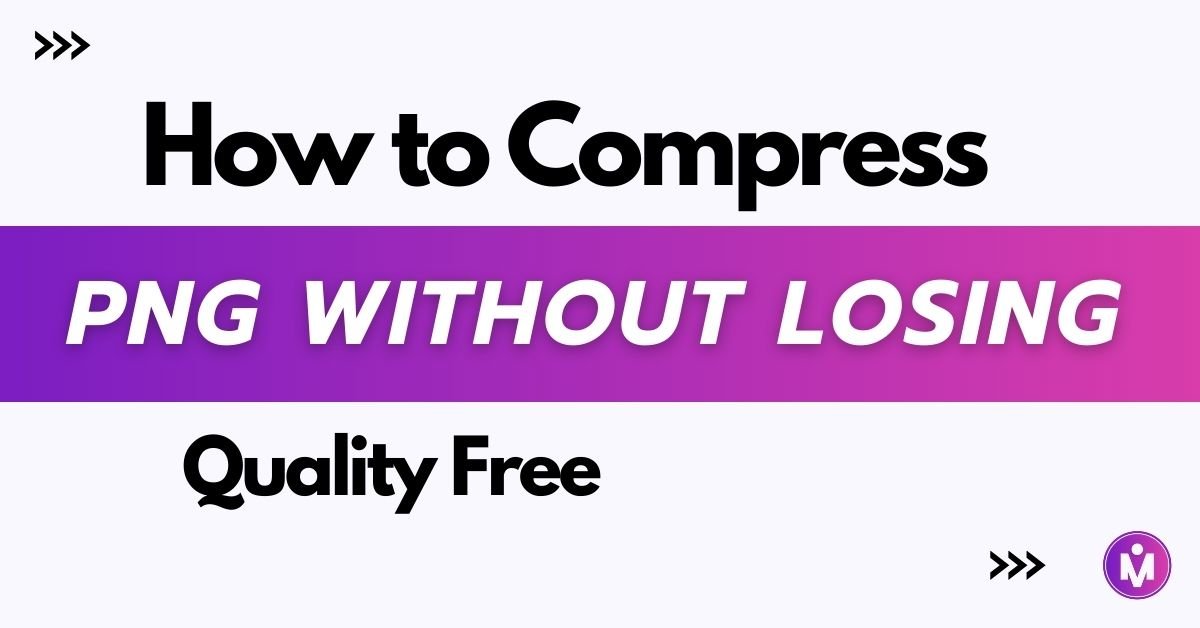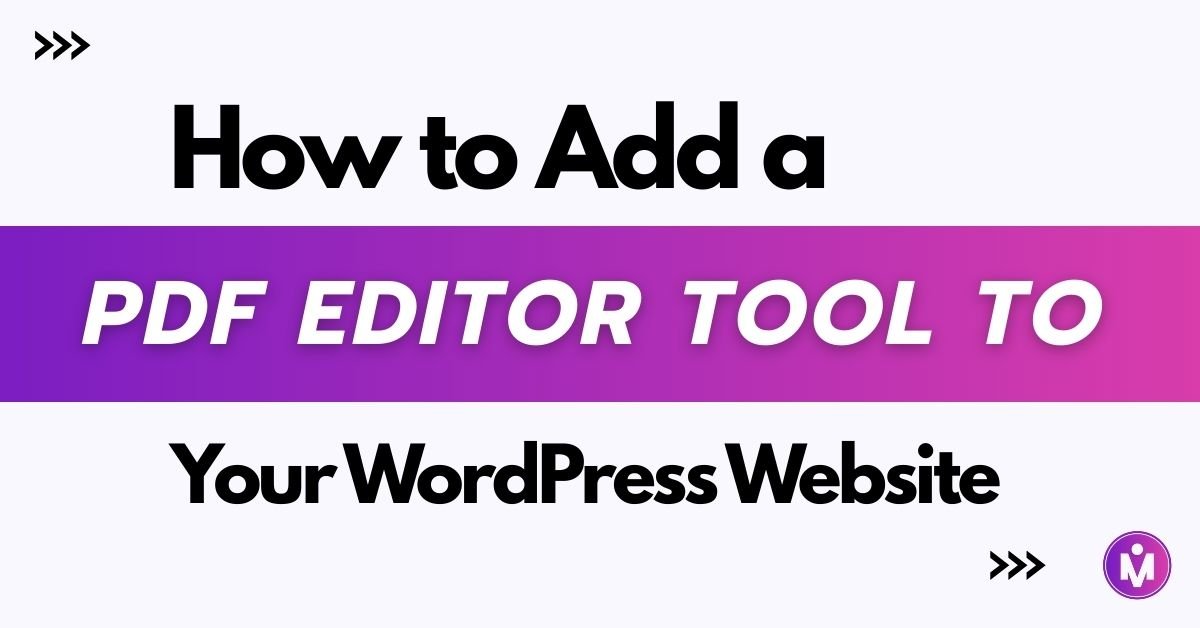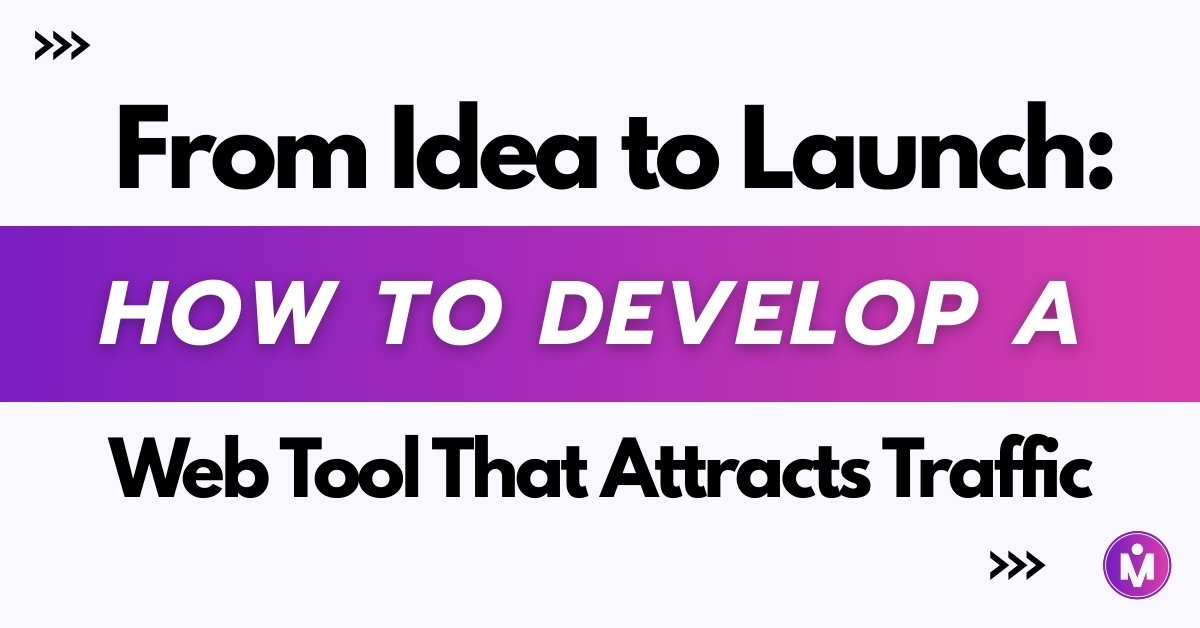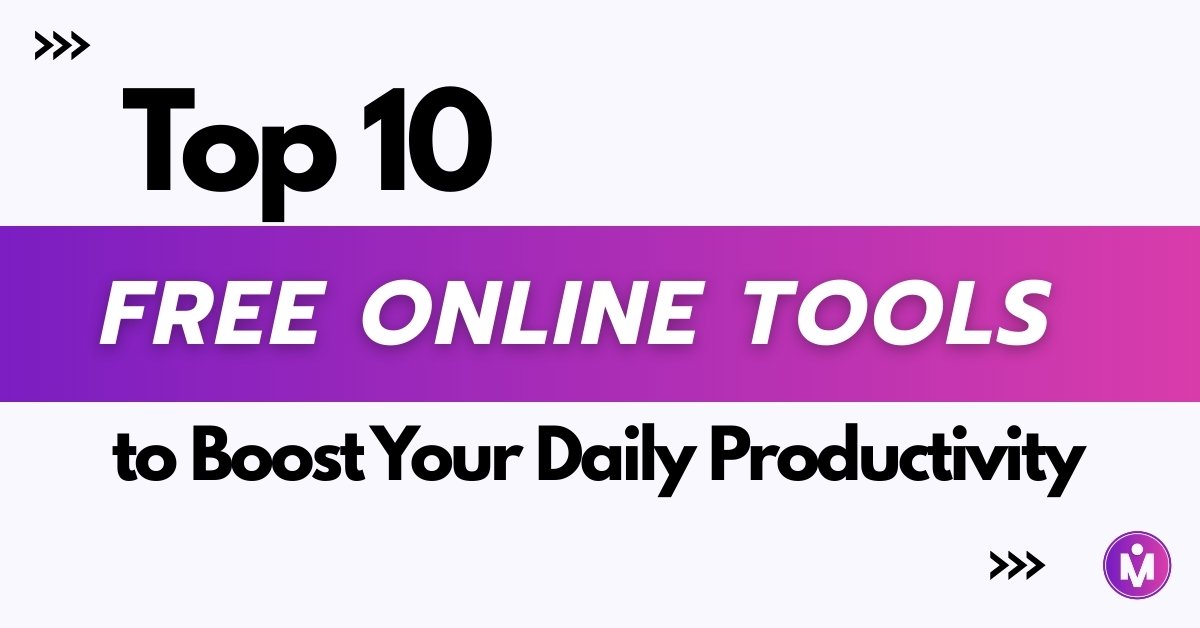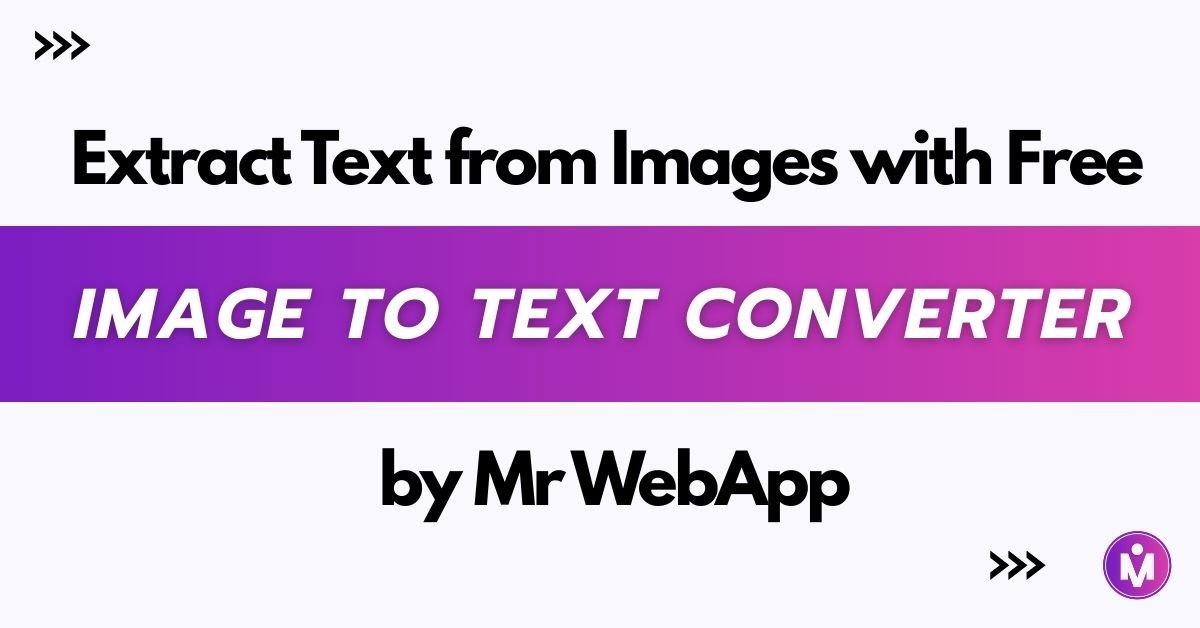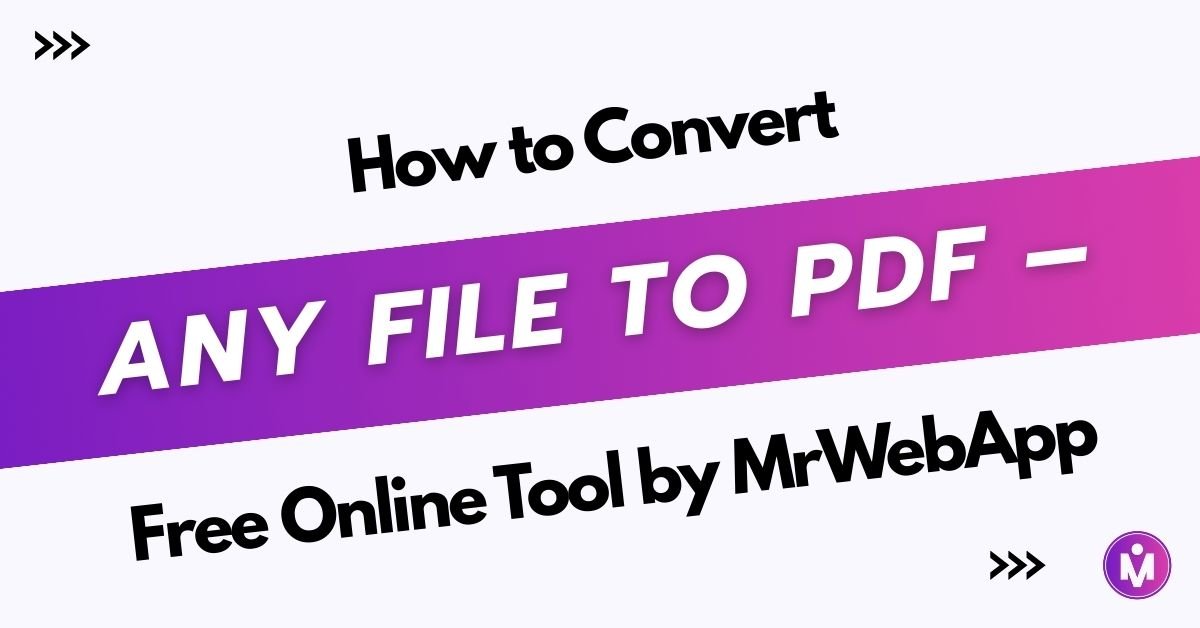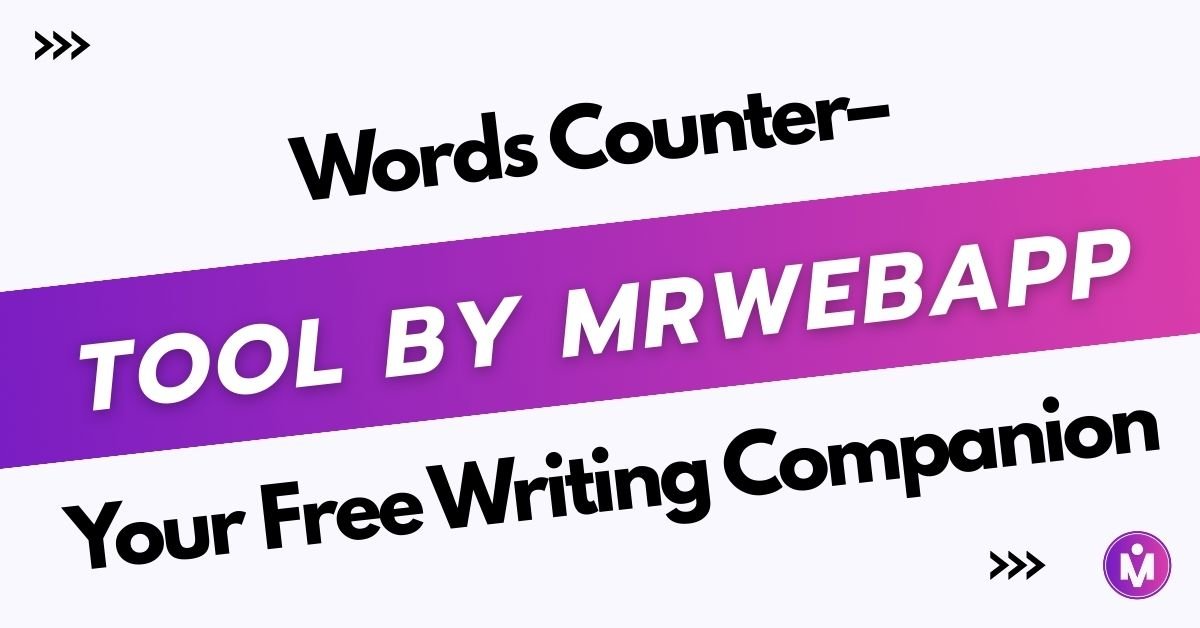Introduction
In today’s fast digital environment, a mobile scanner app is no longer a luxury; it has become a necessity. Whether you are a student scanning assignments, a freelancer sending contracts, or a business owner organizing invoices, you need a Free scanner app that saves time and delivers clear, professional quality documents.
Two of the most popular free options in 2025 are CamScanner and Microsoft Lens. Both are trusted by millions of users, but they serve slightly different purposes. CamScanner focuses on powerful scanning and exporting options, while Microsoft Lens is deeply integrated with Microsoft’s ecosystem and shines in productivity workflows.
In this detailed guide, we will compare CamScanner vs Microsoft Lens 2025, looking at features, usability, security, and real-world applications. By the end, you will know exactly which app suits your needs — and we’ll also show you how you can use the Free Online Cam Scanner Tool to scan directly from your browser without downloading anything.
Background: Why Free Scanner Apps Matter in 2025
Physical scanners used to dominate offices and schools, but smartphones have changed the game. With just one app, you can:
- Scan contracts, ID cards, or handwritten notes.
- Convert images into editable text using OCR.
- Save files as PDFs or images.
- Instantly share them via email or cloud platforms.
Free scanner apps like CamScanner and Microsoft Lens allow anyone with a smartphone to access these features without expensive hardware. However, both apps approach document scanning differently, making the choice important depending on your workflow.
CamScanner: Overview and Key Features
CamScanner has been around for more than a decade, gaining a reputation as one of the most advanced mobile scanning apps.
Key Features in 2025:
- High-quality document scanning with smart filters.
- OCR technology for text recognition.
- Multi-format export: PDF, JPEG, and more.
- Cloud sync with Google Drive, Dropbox, and iCloud.
- Password protection for sensitive documents (premium feature).
Why People Choose CamScanner:
CamScanner is ideal for those who handle large volumes of documents and require professional-level editing and exporting options.
Microsoft Lens: Overview and Key Features
Microsoft Lens (formerly Office Lens) is Microsoft’s official scanning app. It focuses on productivity, education, and workplace use.
Key Features in 2025:
- Integration with Microsoft Office apps (Word, PowerPoint, OneNote).
- Free OCR functionality with excellent accuracy.
- Cloud storage via OneDrive and SharePoint.
- Export to Word and PowerPoint with editable text.
- Completely free with no ads.
Why People Choose Microsoft Lens:
It is perfect for students, professionals, and businesses already using Microsoft tools. If your workflow revolves around Office 365, Lens is the most natural choice.
Detailed Feature Comparison
| Feature | CamScanner | Microsoft Lens |
|---|---|---|
| Pricing | Free (with paid premium options) | Completely free |
| User Experience | Smooth, but ads in free version | Clean and ad-free |
| OCR (Text Recognition) | Accurate, advanced in premium | Very accurate, free |
| Cloud Sync | Works with Google Drive, Dropbox, iCloud | Works with OneDrive, SharePoint, OneNote |
| Export Options | PDF, JPEG, more advanced formats | PDF, Word, PowerPoint |
| Best For | Heavy document management users | Students, professionals, Office users |
Pros and Cons
CamScanner Pros
- Excellent scanning quality.
- Multiple file export options.
- Strong cloud flexibility.
Cons
- Free version has ads.
- Some advanced features require subscription.
Microsoft Lens Pros
- Entirely free, no ads.
- Seamless Microsoft Office integration.
- Reliable OCR performance.
Cons
- Cloud sync mainly limited to Microsoft services.
- Fewer customization filters than CamScanner.
Security Concerns
Security is one of the most important aspects of scanning apps in 2025. CamScanner offers password protection (premium), while Microsoft Lens leverages Microsoft’s enterprise-grade security, which makes it more appealing to businesses already relying on Office 365.
If security is a top priority and you already use OneDrive or SharePoint, Microsoft Lens might give you peace of mind.
Ease of Use and Interface
When comparing user experience, both apps offer simple and intuitive interfaces.
- CamScanner has more buttons and features, which can feel overwhelming at first.
- Microsoft Lens is minimalistic, making it easier for beginners.
For quick scanning with fewer steps, Microsoft Lens wins. For customization and advanced control, CamScanner is the better choice.
Real-World Applications
Students
- CamScanner: Useful for scanning handwritten notes and enhancing visibility.
- Microsoft Lens: Best for integrating notes directly into Word or OneNote.
Business Professionals
- CamScanner: Great for scanning and emailing contracts, invoices, and reports.
- Microsoft Lens: Perfect for sharing documents via Teams and Outlook.
Everyday Use
- CamScanner: Works well for personal document storage.
- Microsoft Lens: Free, fast, and effective for occasional scanning.
Why Consider Online Scanning Tools?
While both apps are excellent, sometimes you need a quick scan without installing software. That’s where online tools are helpful.
Our Free Online Cam Scanner Tool allows you to:
- Upload images directly from your device.
- Convert them into clean, high-quality PDF files.
- Save and share instantly.
This makes it a great option when you’re working from a shared computer or don’t want to clutter your phone with extra apps.
Suggested famous tools
When comparing mobile scanner apps, it is always a good idea to check expert opinions and reviews from trusted sources. For example, you can explore TechRadar’s review on document scanner apps, read CNET’s analysis of CamScanner, or explore Microsoft’s official Lens support page to get more detailed insights before making your choice.
Final Verdict: CamScanner vs Microsoft Lens 2025
Both apps serve unique needs:
- Choose CamScanner if you require advanced scanning options, multiple export formats, and heavy-duty document management.
- Choose Microsoft Lens if you prefer a free, ad-free experience with deep integration into Microsoft tools.
For many users in 2025, Microsoft Lens wins for its cost-free simplicity, but CamScanner is still the go-to for professionals who need flexibility and control.
And for times when you don’t want to install anything at all, the Free Online Cam Scanner Tool is a fast, reliable alternative.
FAQs
Q1. Is CamScanner still safe to use in 2025?
Yes, CamScanner is safe to use in 2025. The app has improved its security after past concerns, but users should always download it from official stores to avoid modified versions.
Q2. Which scanner app is completely free, CamScanner or Microsoft Lens?
Microsoft Lens is completely free with no hidden charges or ads. CamScanner offers a free version but some advanced features require a premium subscription.
Q3. Does Microsoft Lens work without Office 365?
Yes, you can use Microsoft Lens without an Office 365 subscription. However, its full potential is unlocked when you connect it with Microsoft services like OneDrive, Word, or OneNote.
Q4. Can CamScanner and Microsoft Lens scan ID cards and receipts?
Both apps can scan ID cards, receipts, invoices, and documents. CamScanner provides more export formats, while Microsoft Lens is better for quick scanning and saving directly to Office apps.
Q5. Is there an online alternative to these scanner apps?
Yes, you can try the Free Online Cam Scanner Tool to scan documents directly from your browser without downloading any app.