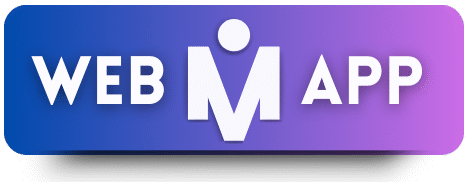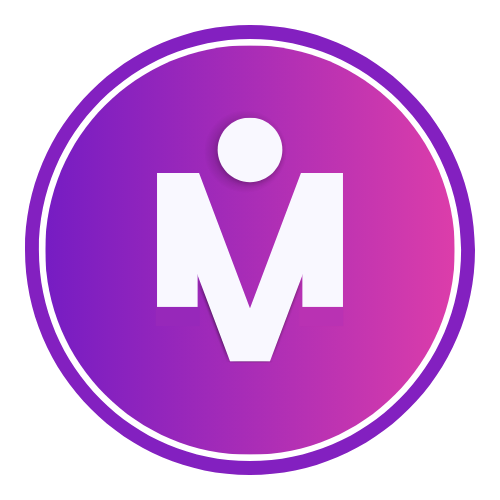The eCommerce world is in constant evolution, and Shopify stores must adapt to stay ahead. As we step into 2025–2026, design trends are shifting in response to user expectations, technological innovations, and performance demands. In this article, we explore Shopify website design trends 2025 you must know—so your store remains modern, optimized, and competitive.
1. AI-Driven Personalization & Dynamic Content
In 2025, personalization goes beyond “Hello, [Name]” greetings. AI will dynamically reshape content, product layouts, offers, and visuals based on user behavior and intent. Shopify merchants are increasingly using AI to tailor product carousels, recommend bundles, and change page layouts in real-time.
Example: showing user-centric hero banners based on browsing history.
(Also see: Top Shopify Development Trends 2025 about headless and AI features) Ecomheroes
2. Headless Commerce & Decoupled Frontends
Headless architecture (separating frontend design from backend commerce logic) gives designers full control while Shopify handles product, cart, and checkout logic. This flexibility enables richer animations, microinteractions, and faster loading.
Understanding headless approach: it lets frontend updates happen without backend interference. Wikipedia
3. Mobile-First & Performance-First Design
With the majority of Shopify traffic coming via mobile devices, mobile-first design is non-negotiable. Every layout, UI element, and interaction must be built with speed and responsiveness in mind.
Also, performance optimization—lazy loading, optimized images, minimal JS—will decide whether a visitor stays or bounces.
4. Immersive Visuals: AR / 3D / Video Integration
Interactive visuals are rising. Embedding 3D product models, AR previews, or short background videos creates depth and helps shoppers visualize products better.
GemPages notes that immersive design is among the top trends shaping eCommerce in 2025. GemPages
5. Minimalist Yet Expressive Aesthetics
Clean interfaces remain important, but pure minimalism is evolving. Designers are blending simplicity with expressive elements—like bold typography, accent animations, and micro-interactions—to add personality without clutter.
Also emphasized in Graphic Design Trends 2025: balance between minimal and ornamental design. Shopify
6. Voice Commerce & Conversational Interfaces
Voice search and conversational UX are becoming more mainstream. Shopify stores will embed voice assistants, chatbots, and audio-first navigation to streamline purchase decisions, especially for mobile users.
7. Sustainable & Ethical Design
More brands are choosing “lighter” design (fewer heavy animations, optimized assets) to lower the digital carbon footprint. Transparency, eco-friendly UI cues, and trust signals (certifications, sustainable badges) are growing in importance.
8. Accessibility & Inclusive Design
Designing for all users (visual impairment, motor disabilities) is no longer optional. Shopify sites that follow accessibility standards (ARIA labels, keyboard navigation, color contrast) will outperform those that don’t.
9. Microinteractions & Motion Subtleties
From button hover effects to cart animations, subtle motion cues guide user attention and increase engagement when used sparingly.
Research shows dynamic animations, when used appropriately, enhance user experience and reduce cognitive load. arXiv
10. Social Commerce & Embedded Shopping
Shoppers increasingly purchase directly from social posts, livestreams, or embedded Instagram shops. Shopify stores will lean into social commerce integrations and visual “shoppable” content.
Shopify’s trend report confirms social commerce is accelerating. Shopify.com
Internal Links (to your site)
- Explore how we convert Figma to Shopify designs via Figma to Shopify service.
- See our Shopify Website Development page for real projects and pricing.
- For performance, check our Website Speed Optimization Tool on mrwebapp.com
External Links (High Authority)
- Shopify Enterprise Blog – Shopify Trends
- Wikipedia – Headless commerce
- GemPages – eCommerce Design Trends
FAQs
Q1: Will headless Shopify replace traditional themes entirely in 2026?
Not entirely—traditional themes will still serve many stores. But headless setups will dominate for feature-rich, scalable stores.
Q2: Do 3D/AR elements slow down page load?
They can if not optimized. Use compressed models, lazy-loading, and fallback images to balance visuals and performance.
Q3: How much does AI personalization cost for small stores?
Some Shopify apps now offer AI features at affordable tiers. Start with basic personalization and scale gradually.
Q4: Is voice commerce meaningful now?
Voice commerce is emerging. Including voice search and conversational UI early can give you a competitive edge.
Q5: How can I test if my design is accessible?
Use tools like Lighthouse audits, WAVE, and a11y simulators to check color contrast, keyboard navigation, alt texts, and ARIA roles.
Conclusion
Shopify website design in 2025–2026 will push toward faster, more immersive, and more personalized experiences. The winners will be those who combine performance, user-centric design, and ethical practices.
By adopting trends like headless commerce, AI personalization, AR integration, and sustainable design, your Shopify store will not just look modern—it will deliver efficient, meaningful experiences that convert.
Let MR WebApp help you implement these trends in your Shopify project. 💡
Go to our official page